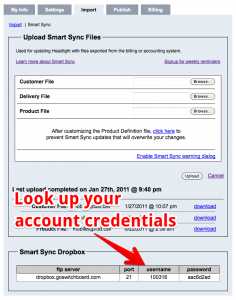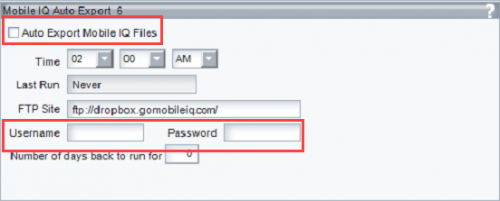Alliant System Smart Sync setup
Alliant can automatically export customer and route information information for Headlight Route Planner. The data files are sent to the Headlight Dropbox each evening and will be used to update Headlight with current route information. All that’s need is to configure the MobileIQ Auto Export dialog with the correct information.
Step #1: Get the Headlight Dropbox credentials.
Log into Headlight Route Planner. Click Import | Import Smart Sync Files and scroll to the bottom of the dialog box to the section titled ‘Smart Sync Dropbox’. You’ll need all four fields for the next step.
Note: The Headlight Dropbox credentials are different than the Headlight Route Planner credentials.
Step #2: Enter the Headlight Dropbox credentials into Alliant.
Click the the Business Button | Enterprise Manager | Item Tab | Mobile IQ Auto Export Box to display the dialog., as shown below.
Check the ‘Auto Export Mobile IQ Files’ option.
Enter the Headlight Dropbox credentials from Step #1.