Smart Sync Automation
Comments
Comments Off on Smart Sync Automation
by MobileIQ on June 27, 2011
Every Headlight account come with Smart Sync. In addition to manually uploading the Smart Sync files, the billing system can send them automatically each night using FTP. That means the customer, delivery and product information in Headlight is always up-to-date without having to do manual updates.
In order to use this feature, you’ll need to have Smart Sync enabled and Headlight Dropbox credentials unique to your Headlight account.
Steps for the billing system vendor
- Schedule a job using Windows Task Manager or cron (depending on the system) to create the Smart Sync export files each night on the local server.
- After the export is complete, connect to the Headlight Dropbox using the correct credentials (see below).
- Send the export file(s) to the Headlight Dropbox using FTP.
- Send the flag file ‘uploadcompleted.txt’ to indicate all files have been uploaded and queue the job for processing.
Headlight Dropbox Information
Go under Setup | Import | Smart Sync, scroll to the bottom of the page and provide this information to the billing system vendor.
– FTP Server
– Port (this is always 21)
– User Name
– Password
Here’s an example of what it looks like:
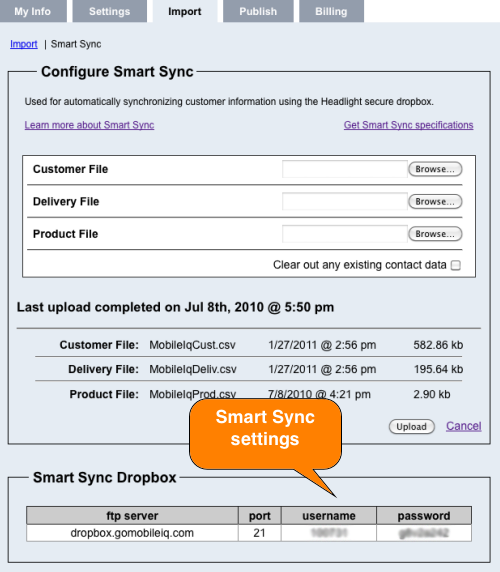
Tags: tutorials, using headlight
