Converting spreadsheet data to CSV format
CSV stands for Comma Separated Values, sometimes also called Comma Delimited.
A CSV file is a specially formatted plain text file which stores spreadsheet or basic database-style information in a very simple format, with one record on each line, and each field within that record separated by a comma. It’s important that the individual “records” within a CSV file NOT contain commas, as this may break the simple formatting when using the file in another application.
CSV files are often used as a simple way to transfer a large volume of spreadsheet or database information between programs, without worring about special file types. For example, transferring a home-made address book from Excel into a database program such as Filemaker Pro could be done by exporting the file as a CSV from Excel, then importing that CSV into Filemaker.
Creating a CSV file from spreadsheet data is very simple to do using Microsoft Excel.
Usage
- Open your spreadsheet document and go to the File pull-down menu (or the Windows/Office round button menu in Office 2007) and choose Save As…
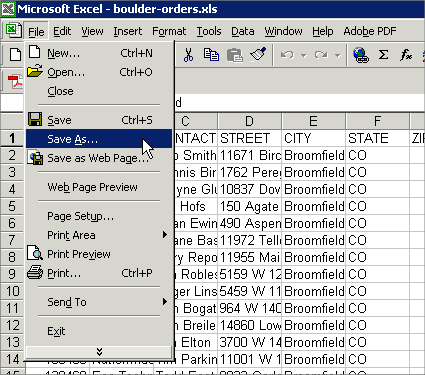
- Change the “Save as type” or “Format” field to read: “CSV (Comma delimited)”.
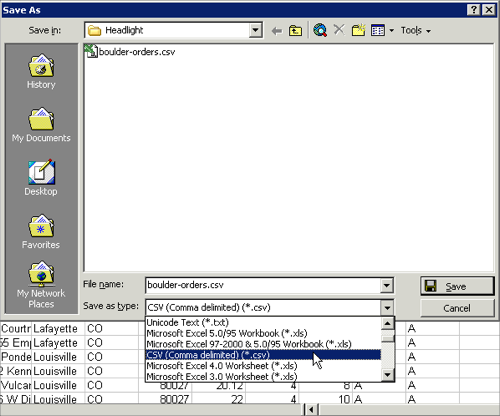
- Enter a name for the document and click Save.
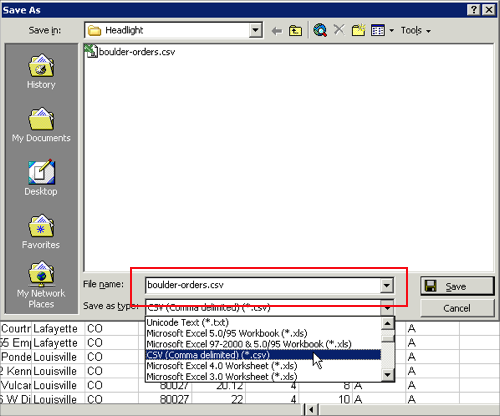
- To check the validity of your CSV file, open the new file from a plain-text reading program such as Notepad or TextEdit. Check to make sure there are no extra commas, other than between fields. Depending on what program you’re going to use the CSV file with, you may need to also remove any extra quotation marks or other formatting which Excel may have inserted.
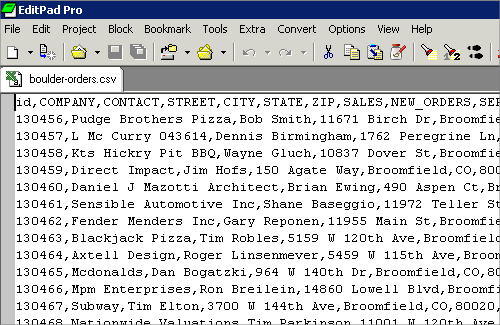
- Headlight will automatically match standard field names.
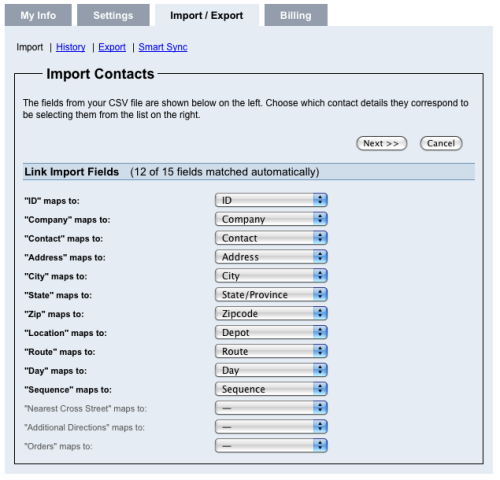
Tags: tutorials, using headlight
